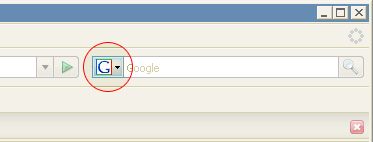April 18th 2008:
This no longer works. Try an alternative instead.
Description
“Post to Twitter” is a search plugin for Mozilla Firefox which allows you to quickly post statuses (or “tweets”) to your Twitter account from the Firefox search bar. It is not an extension — it is a Firefox Search Engine. This means you can activate and install it in about five seconds, and start using it straight away without having to restart Firefox.
Evan Williams, the co-founder of the company behind Twitter, described it as
“wicked cool“
Download
Take a look at the button to the left of your Firefox Search Bar now. You’ll see that the button has a faint glow around it (Mac users, the arrow will be glowing). This indicates that the website you are viewing has a search engine available which you can install with just two clicks – in this case the search engine is not a search engine at all, but a Twitter updater.
Click the drop down menu and click Add “Post to Twitter”. The search engine will be downloaded and installed and you can start using it straight away.
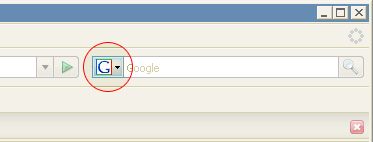
How to use it
To post a status to your Twitter account, simply select “Post to Twitter” from the search engine drop down menu (if it isn’t selected already), type your status, and hit enter. If you are already logged into your account on twitter.com your status will be posted straight away. If you’re not logged in, you’ll be prompted to do so and then your status will be posted right after you’ve logged in.
Very Important
Once you’ve posted your update, don’t forget to switch back to your default search engine straight away so you don’t accidentally post to Twitter the next time you go to search for something. Simply click the drop down box and click on Google (or whatever your favourite search engine is) then carry on about your normal business.
Requirements
The only requirements for this plugin to work are that you have Firefox 2 (or later) and a twitter.com account.
Geek Stuff
The “Post to Twitter” search engine plugin is written in OpenSearch formatted XML. You can find out more about writing your own OpenSearch search engine plugins at the Mozilla Developer Center: Creating OpenSearch plugins for Firefox. If you’re familiar with the OpenSearch format then you might be thinking to yourself, hang on, this plugin should work in Internet Explorer 7 too, but you’d be wrong. The plugin uses the POST method which is not supported by IE7. The POST method is required to post your status to twitter.com, and using GET will not work. If IE7 one day does support POST then I see no reason for the plugin not to work in IE7 too.